[Guide] - Changing Your Avatar
3 posters
Page 1 of 1
![[Guide] - Changing Your Avatar Empty](https://2img.net/i/empty.gif) [Guide] - Changing Your Avatar
[Guide] - Changing Your Avatar
 How to change your avatar
How to change your avatar 
Step 1 : Move your mouse over the the site tabs and then click the [You must be registered and logged in to see this link.] tab.
Step 2 : Find the tab that say [You must be registered and logged in to see this link.] an then click on it.
Step 3 : From there you will be able to upload an avatar from your computer or other sources. You can upload an image using an image url which u can just right click and copy image location and then paste the link into the image url box.
You can also pick one of our many avatars from our site gallery.
You're done! Good luck.
Displays a small graphic image below your details in posts. Only one image can be displayed at a time, its width cannot exceed 300 pixels, the height cannot exceed 400 pixels, and the file size cannot be higher than 64 KB.
Last edited by Panda on Sun Oct 30, 2011 1:29 am; edited 2 times in total

Panda- Admin

- Posts : 40
Join date : 2011-10-24
Age : 31
![[Guide] - Changing Your Avatar Empty](https://2img.net/i/empty.gif) Re: [Guide] - Changing Your Avatar
Re: [Guide] - Changing Your Avatar
Where is our gallery?
The gallery is right below the avatar page thing. lol

poseidon- Admin

- Posts : 37
Join date : 2011-10-24
Age : 36
![[Guide] - Changing Your Avatar Empty](https://2img.net/i/empty.gif) Re: [Guide] - Changing Your Avatar
Re: [Guide] - Changing Your Avatar
And what is the max size the avatar can be?

Smierc- Moderator
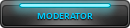
- Posts : 32
Join date : 2011-10-25
Age : 31
Page 1 of 1
Permissions in this forum:
You cannot reply to topics in this forum
 Portal
Portal